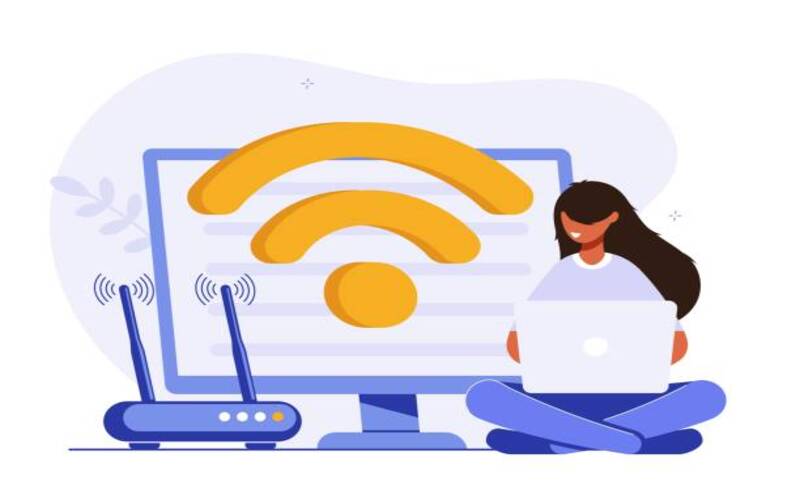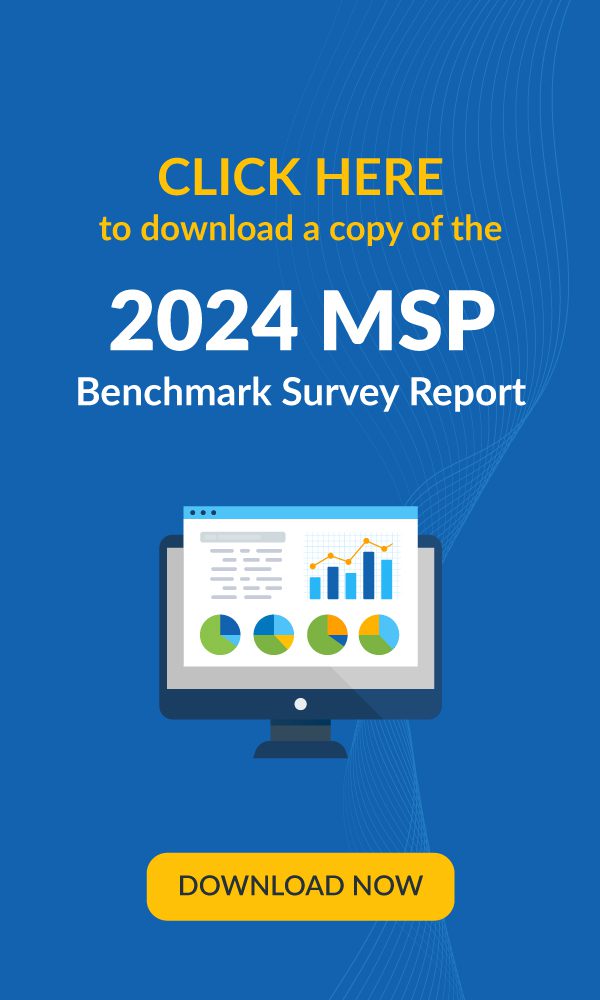Organizations today often require many servers in different physical locations, each operating at their highest capacity to drive efficiency and ROI. This has been made possible with the use of virtualization technologies that allow a single physical server to run multiple virtual machines that each have their own guest operating system.
Virtualization technology has its origins in the 1960s, with work that was done at IBM on time-sharing of mainframe computers. VMware didn’t arrive on the scene until the late 1990s. In 2001, VMware introduced ESX Server, a Type-1 hypervisor. This technology doesn’t require a host operating system to run virtual machines. Instead, the hypervisor runs on the “bare metal.”
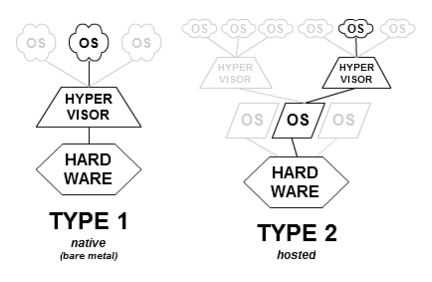
Today, it’s standard practice to use virtualization to increase the utilization of the computing resources in the computer.
There are several different types of virtualization including server, network and desktop virtualization.
Server Virtualization – This allows for the creation of multiple virtual server instances on a single physical server. This means companies can run multiple business applications, each in their own virtual machine (VM), on these servers. The increased server utilization allows businesses to buy fewer physical machines and it also reduces the power and cooling costs associated with running datacenter servers.
Network Virtualization – This involves separating network resources from hardware and recreating them on a single, software-based administrative unit. Applications can run on a virtual network as if they were running on a physical network. The physical hardware, though still required, need not be reconfigured when a new virtual machine is added to the network or moved to a different part of the network. Networks can be cloned and recreated in seconds with network virtualization.
Desktop Virtualization – Virtualization of desktops is done to create a virtual version of the workstation along with its operating system that can be accessed remotely.
What Is Hyper-V and How Does It Work?
Microsoft’s hardware virtualization product, Hyper-V, enables you to create and run a software version of a computer, called a virtual machine (VM). Hyper-V can have multiple virtual machines, each with their own operating system (OS), on one computer, allowing VMs to run these multiple OSes alongside each other. This eliminates the need to dedicate a single machine to a specific OS.
Microsoft Hyper-V is also a Type-1 Hypervisor. In Hyper-V, there is a parent partition and any number of child partitions. The host OS runs in the parent partition. Each child partition is a VM that is a complete virtual computer, with a guest OS (need not be Microsoft) and programs running on it. The VMs use the same hardware resources as the host. A single Hyper-V host can have many VMs created on it.
Why Is Hyper-V used?
Hyper-V allows you to use your physical hardware more effectively by running multiple workloads on a single machine. It lets you use fewer physical servers, thereby reducing hardware costs and saving space, power and cooling costs.
With Hyper-V, you can set up and scale your own private cloud environment. Many organizations use Hyper-V to centralize the management of server farms. This allows them to control their VMs efficiently and reduce the time spent on IT infrastructure management.
What Does Hyper-V Consist of?
Hyper-V includes multiple components that make up the Microsoft virtualization platform. These include:
- Windows Hypervisor
- Hyper-V Virtual Machine Management Service
- Virtualization WMI provider
- Virtual machine bus (VMbus)
- Virtualization service provider (VSP)
- Virtual infrastructure driver (VID)
Additional Hyper-V tools that need to be installed include:
- Hyper-V Manager
- Hyper-V module for Windows PowerShell
- Virtual Machine Connection (VMConnect)
- Windows PowerShell Direct
Hyper-V is available in three versions:
- Hyper-V on Windows 10
- Hyper-V Servers
- Hyper-V on Windows Server
What Are the Benefits of Hyper-V?
There are many benefits of Hyper-V, a few of them being:
High Scalability and Flexibility
With the installation of Hyper-V on a private cloud environment, organizations can be more flexible with their on-demand IT services and expand when required. Hyper-V puts existing hardware to the maximum use, ultimately reducing costs and increasing efficiency.
Minimized Downtime
Having multiple instances of virtual servers minimizes the impact of sudden downtime, which means system availability increases and companies can improve business continuity.
Improved Security
Hyper-V safeguards VMs from malware and unauthorized access, making your IT environment and your data more secure.
What Is VMware?
VMware is also a hypervisor-based virtualization technology that allows you to run multiple virtual machines on the same physical hardware. Each VM can run its own OS and applications. As a leader in virtualization software, VMware allows multiple copies of the same operating system or several different operating systems to run on the same x86-based machine.
Hyper-V vs. VMware: What Are the Differences?
Hyper-V and VMware each have their own advantages and disadvantages and choosing between the two depends on your specific business requirements.
Let’s take a look at a few of the noticeable differences when it comes to their product maturity, complexity and pricing.
| Hyper-V | VMWare |
|---|---|
| Hyper-V supports Windows, Linux and FreeBSD operating systems. | VMware supports Windows, Linux, Unix and macOS operating systems. |
| Hyper-V’s pricing depends on the number of cores on the host and may be preferred by smaller companies. | VMware charges per processor and its pricing structure might appeal to larger organizations. |
| Hyper-V’s Cluster Shared Volume is somewhat more complex and more difficult to use than VMware’s storage deployment system. | VMware’s Virtual Machine File System (VMFS) holds a slight edge when it comes to clustering. |
| Hyper-V uses a single memory technique called “Dynamic Memory.” Using the dynamic memory settings, Hyper-V virtual machine memory can be added or released from the virtual machine back to the Hyper-V host. | VMware implements a variety of techniques, such as memory compression and transparent page sharing, to ensure that RAM use in the VM is optimized. It is a more complex system than Hyper-V’s memory technique. |
Discovery, Mapping and Monitoring of VMware and Hyper-V Environments
Your endpoint management tool should discover and include VMware and Hyper-V hosts and VMs on its network topology map. This provides the visibility you need to effectively manage your entire IT infrastructure. In addition, the ability to monitor hosts and VMs allows IT teams to use the endpoint management solution to maintain high uptime and performance of VMs.
Kaseya VSA monitors and manages both VMware and Hyper-V infrastructure efficiently. With endpoint management and network monitoring in one platform, Kaseya VSA monitors everything including traditional endpoints (servers, desktops, laptops), SNMP network devices and printers. Learn more about Kaseya VSA by requesting a demo.